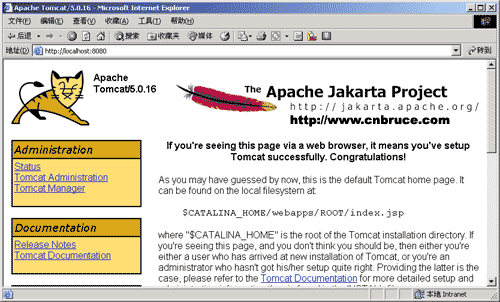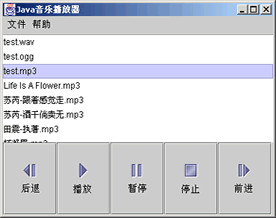新手入门经典:Jsp环境配置
来源:中国JSP技术网站 作者:cnbruce
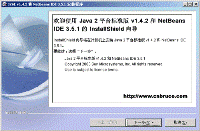
4. 该处的JVM是自动查找的,如果您出现“No Java Virtual machine Found” 也就是找不到Java虚拟机。说明您的系统变量还没有设定,有关系统变量的设定在
http://www.cnbruce.com/blog/showlog.asp?cat_id=26&log_id=295
“JAVA环境安装”已做解释
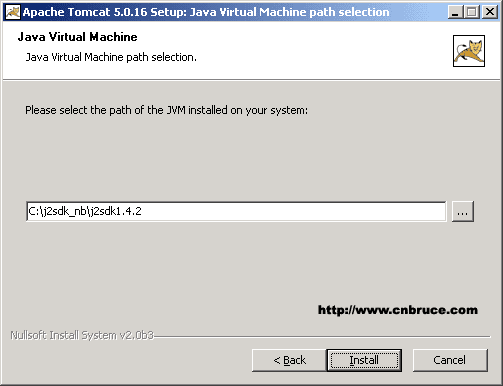

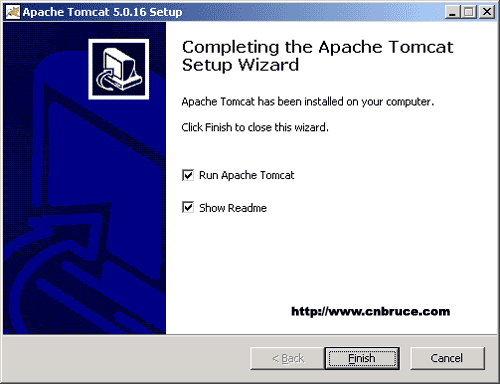

5. 运行tomcat目录里binstartup.bat。启动tomcat.
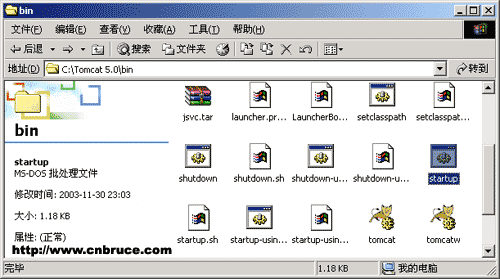
6. 假如有个dos窗口停留着没关闭,并有一些运行成功tomcat和初始化信息,证明tomcat运行成功。

7. 在浏览器地址栏输入 http://localhost:8080 可爱的大猫出现,至此,JSP的运行环境设定完毕!